 .
.The function is a combination of an event and command to be selected from a list of combinations between events and commands. See Available Rules.
For example, for the event New Image Arrived, the user was able to ”match” two possible commands, Copy and Set Storing Completed. You can select Copy Incoming Images to or Update DICOM tag upon Image Arrival. Once a function is configured, you can see the Event and the Action from which the Function is composed.
The Parameters pane of the New Creation Rule window varies to reflect the function that is selected and presents the applicable parameters for each selected function.
1. Click Add  .
.
or
Right-click on the list of rules and select Insert Rule.
The New Rule Creation window appears.
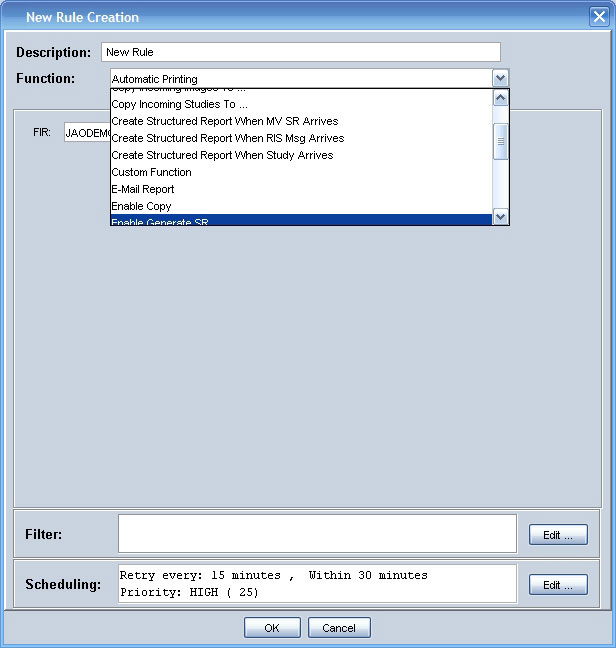
2. In the Description field, enter a descriptive name to provide a clear description of the rule.
The filter applied to the rule appears in the Filter field at the bottom of the window.
3. Click Edit to create or modify the rule filter.
The Edit Filter window appears.
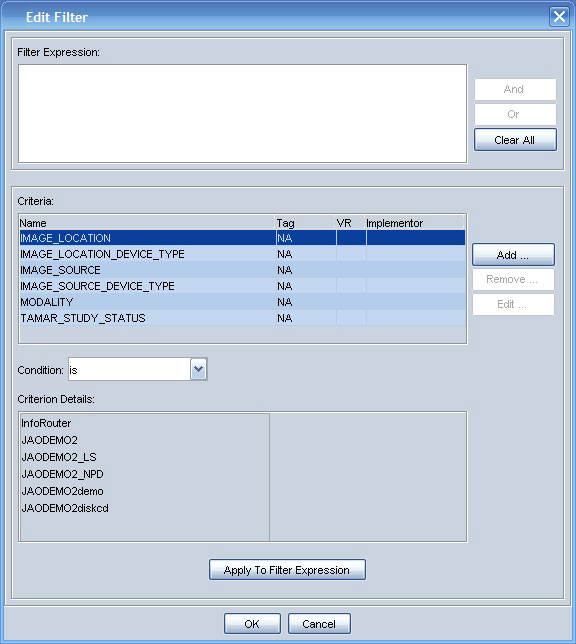
You can compose different filtering by matching particular criteria with an applicable condition and criteria details.
4. Click Edit.
The Filter Fields Editor appears.
5. Use the Add and Remove buttons to change the filters from the general list of available tags.
6. Click OK.
The Edit Filter window appears.
The Scheduling field displays the scheduling defined to the particular rule, including default scheduling parameters defined during installation. Different functions have different scheduling parameters.
7. Click Edit to adjust the scheduling.
The Rule Scheduling Dialog window appears.
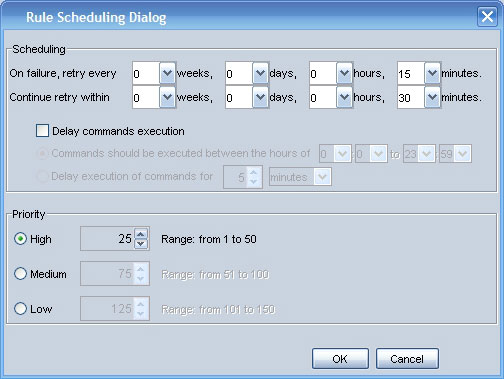
8. Use the drop-down menus to set the times as required.
9. Click OK.
The New Rule Creation window appears.
10. Change any additional parameters, as necessary.
11. Click OK.